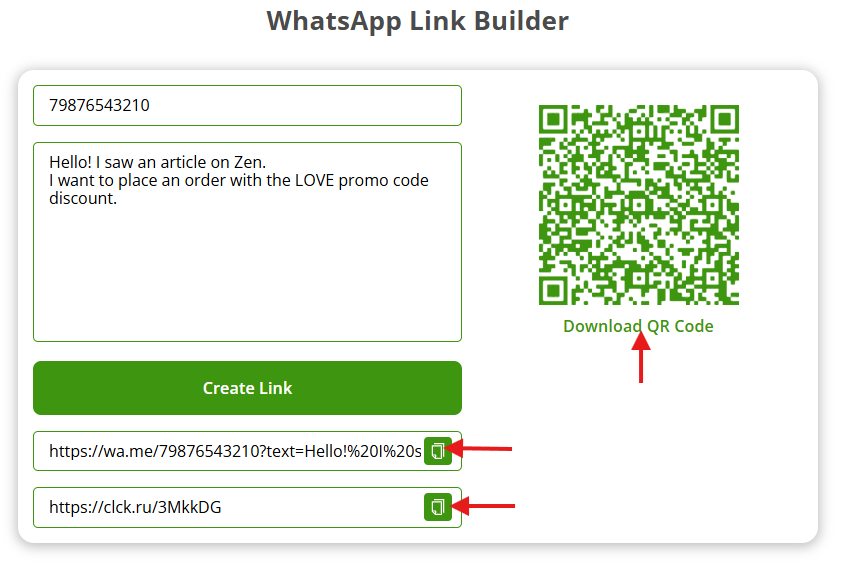How to use the click to chat feature?#
In WhatsApp, you can directly write to a person who is not saved in your contact list using the click to chat feature. To do this, you need to know the phone number of the person you are talking to. And the person you are talking to must have a valid WhatsApp account.
To communicate with such a person using the click to chat feature, you need to create a link. By clicking on the generated link, the chat with the interlocutor, whose number is specified in the link, will open automatically. Click to chat works on the phone and in WhatsApp Web.
Chat link#
To form a link from chats, you should use a certain https request template:
https://wa.me/<number>
In <number> – you should add the phone number in international format without zeros, brackets, pluses and other symbols. Just numbers: https://wa.me/7XXXXXXXXXX.
Note
this link can be embedded in images on the site.
-
HTML for embedding SVG images:
<a aria-label="Chat on WhatsApp" href="https://wa.me/1XXXXXXXXXX" target="_blank"> <img alt="Chat on WhatsApp" src="path/to/image.svg" /> </a> -
HTML for embedding PNG images:
<a aria-label="Chat on WhatsApp" href="https://wa.me/1XXXXXXXXXX"> <img alt="Chat on WhatsApp" src="path/to/image.png " /> </a>
Automatic message#
To form a link with automatic sending of a message to the chat room, you should also use the https request template with encoding https://wa.me/?text=urlencodedtext:
https://wa.me/7XXXXXXXXXX?text=Good%20afternoon!%20Is%20your%20ad%20for%20the%20apartment%20still%20up%20to%20date?
When you click on the link, a chat will open with the specified number and the suggested text in the input field.
Link Builder#
Use the WhatsApp Link Builder to make it easier to start a conversation with a client.
To create a link:
- Enter your WhatsApp number
- Write a preset message for the client
- Click
Create link
The preset message will set the topic of the conversation, help ask the first question, or indicate where the client came from.
For example: "Hello! I saw an article in Zen. I want to place an order with the LOVE promo code discount."
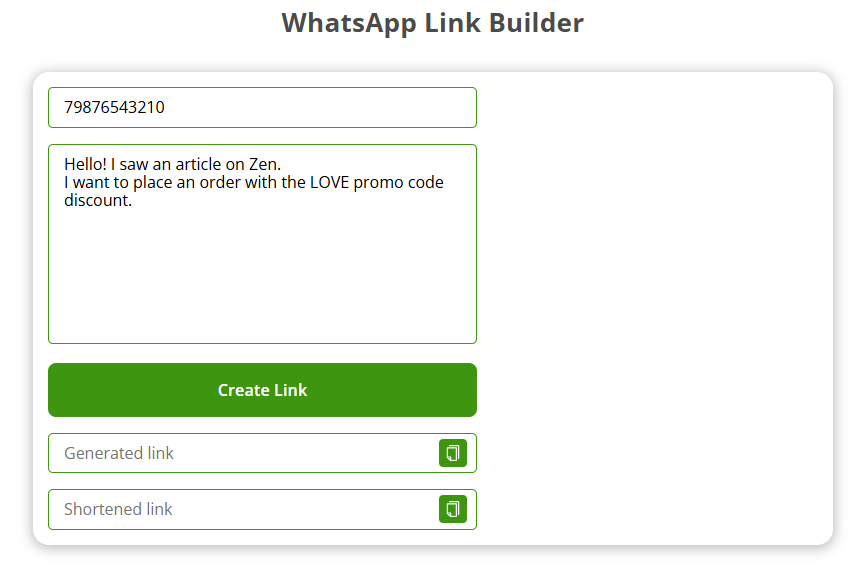
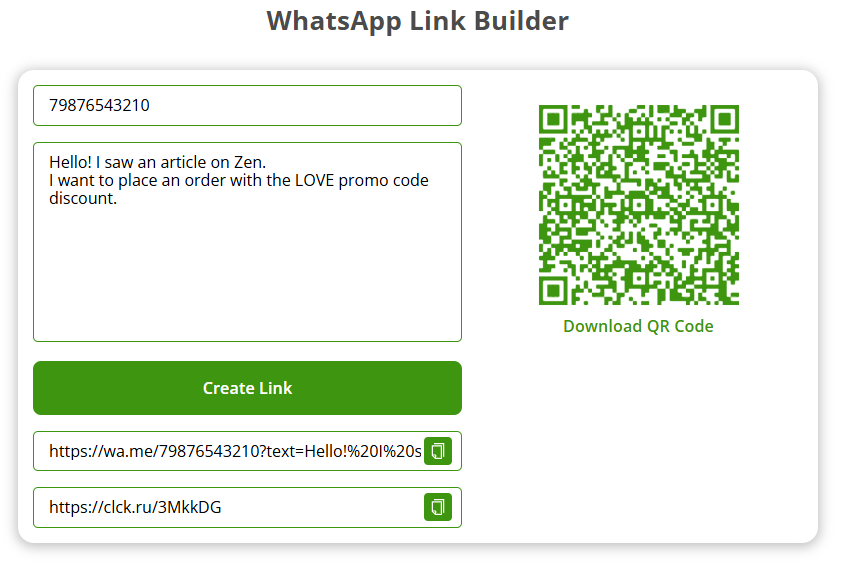
When the client clicks the link, a chat window will open in the WhatsApp app or web version.
Your message will appear in the input field on the client's side.
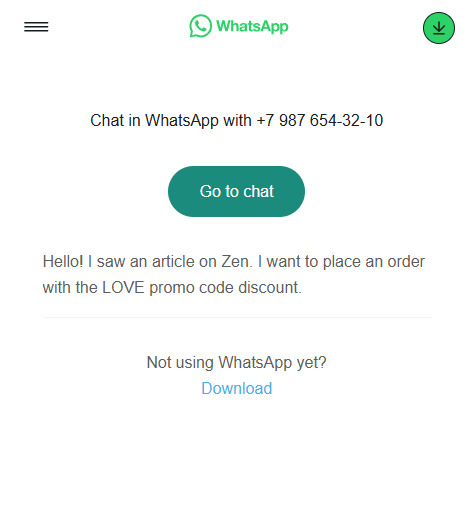
To quickly copy links or save the code, click the copy icon or the text Download QR code