How to download WhatsApp and register a number?#
December 29, 2023
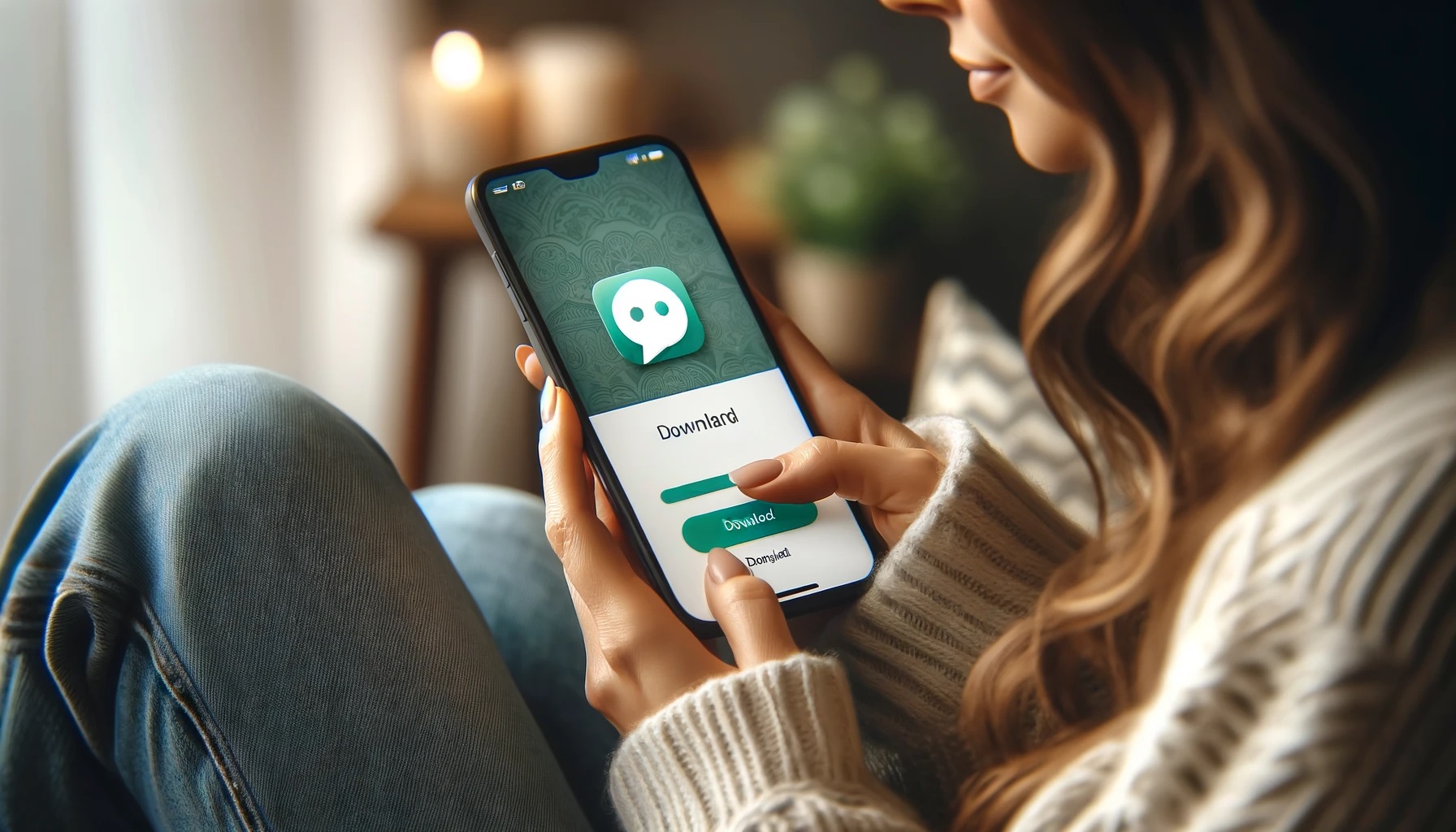
If you want to communicate in messenger WhatsApp, you need to download the application and register your phone number. This article will guide you through the steps of installing the app and registering by phone number.
Install WhatsApp on your phone#
If you are using an Android device:#
- Open Google Play Маркет on your device;
- Type WhatsApp Messenger in the search bar;
- Press `INSTALL'. The program itself will install the messenger on your smartphone;
- The WhatsApp application will be available in the smartphone menu;
- Tap on the WhatsApp icon on your device > tap
SIGN UP AND CONTINUE.
Register your phone number#
- Enter your phone number and tap
FORWARD> then tapOK; - Enter the 6-digit code from the text message > press
FORWARD; - Allow access to your contacts;
- In the settings, select a backup frequency;
- Press `DONE'.
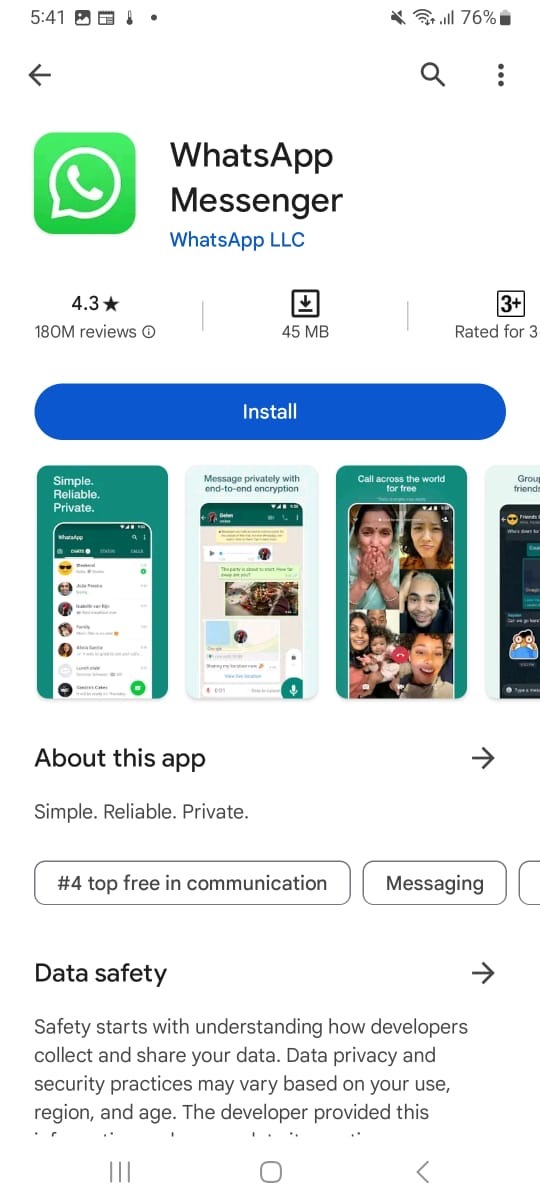
If you are using an iOS device:#
- Open the App Store; on your smartphone;
- Type WhatsApp Messenger in the search;
- Tap
Install. It will start downloading and installing; - Open the WhatsApp app on your smartphone desktop > tap
Allow, to access your contacts; - Tap
Please, to access notifications; - Press
Accept and continue.
Register a phone number#
- Enter your phone number > press
Done; - Verify that the number is correct > press
Yes; - Enter the six-digit code from the SMS;
- Enter your name > press
Done.
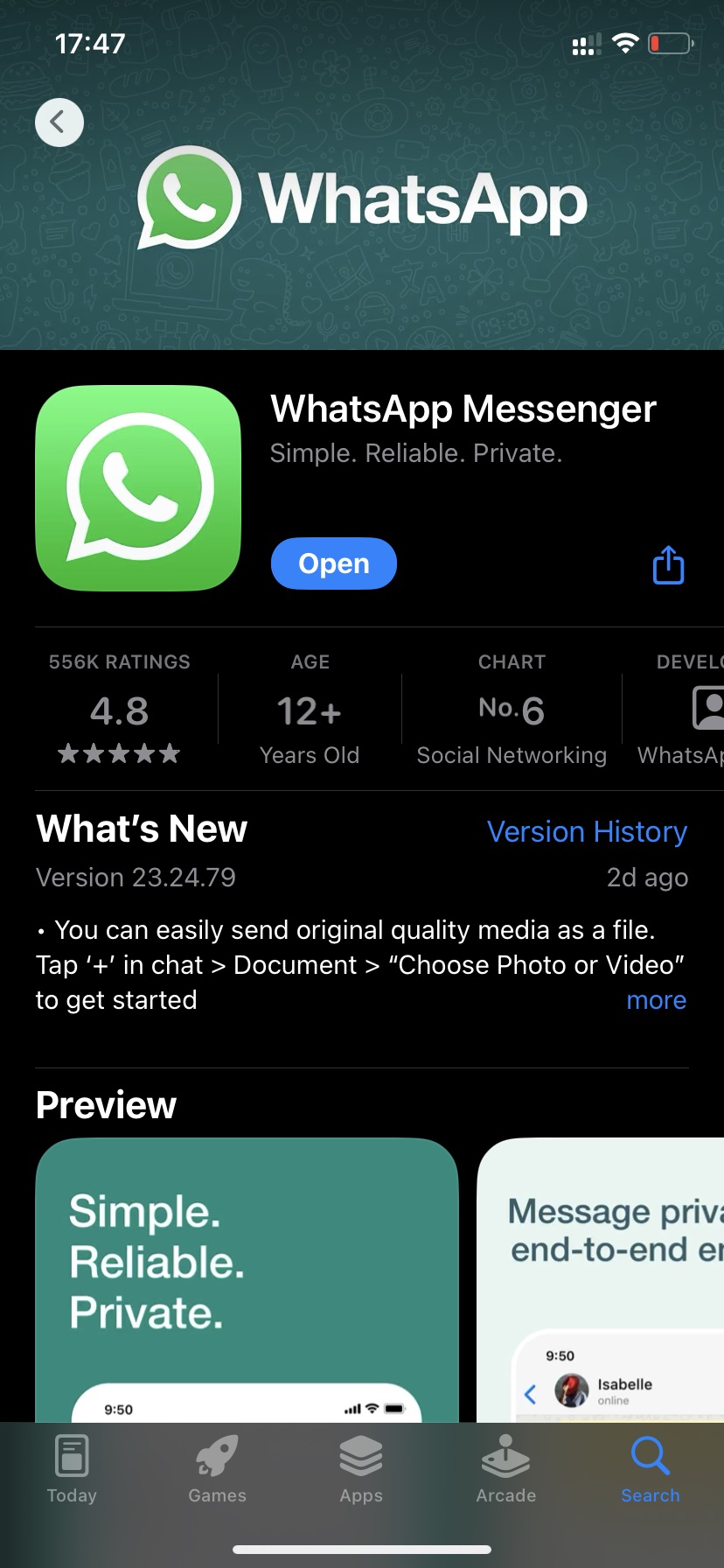
Install on computer#
Note
Important: Before installing messenger on your computer, you will need to install the WhatsApp app and register your phone number on your mobile device.
If you are using a computer on Windows operating system:#
- Go to the official WhatsApp website at Download;
- Click on the `Download' button. The browser will prompt you to open the official Microsoft Store application store;
- Click
Open application in Microsoft Store; - The Microsoft Store app will launch with the official WhatsApp app page. Click
Get; - Press
Open. The application will be available in the Microsoft Store application.
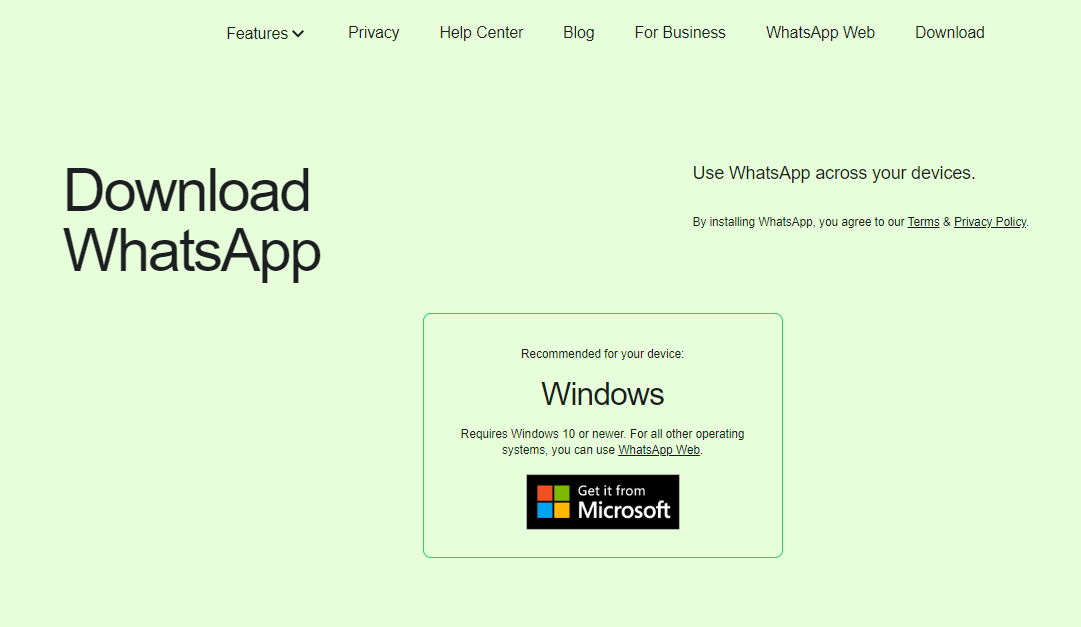
If you are using a computer on macOS operating system:#
- Go to the official WhatsApp website to the Download section;
- Click on the
Downloadbutton for macOS; - After downloading, run the installer from the download folder;
- Open the WhatsApp app on your phone > tap
MenuorSettings> selectLinked Devices> point the camera with scanner at the QR code; - Once synchronized, you can use WhatsApp on your computer.
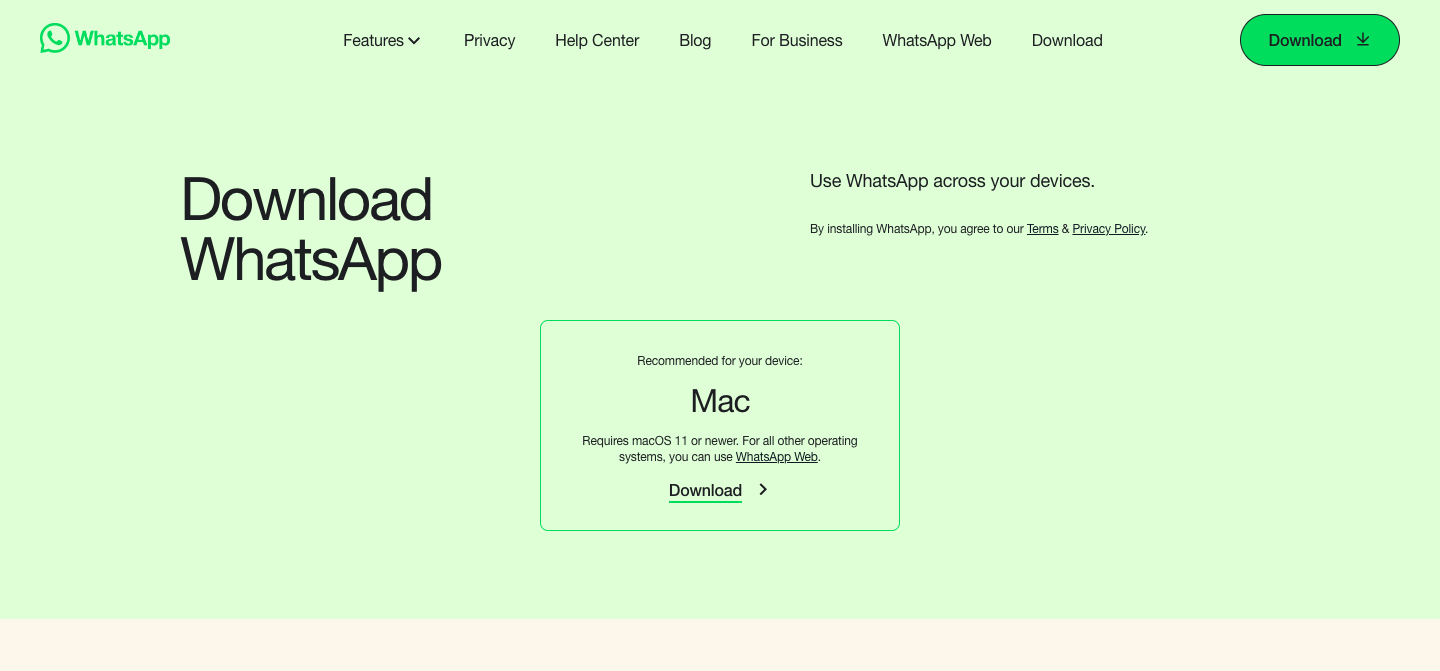
Use WhatsApp without installing#
Note
Important! Before installing messenger on your computer, you will need to install the WhatsApp app and register your phone number on your mobile device.
The popular messenger can be used on your computer without downloading it to your device. For this purpose, one of the browsers: Google Chrome, Opera, Microsoft Edge and many others will do.
- Find WhatsApp in the browser's search engine;
- On the official website, go to
WhatsApp Websection of the messenger; - Open the WhatsApp app on your phone -> tap Menu or Settings -> select Related Devices -> point the camera with scanner at the QR code;
- Once synchronized, you can use WhatsApp in your browser.
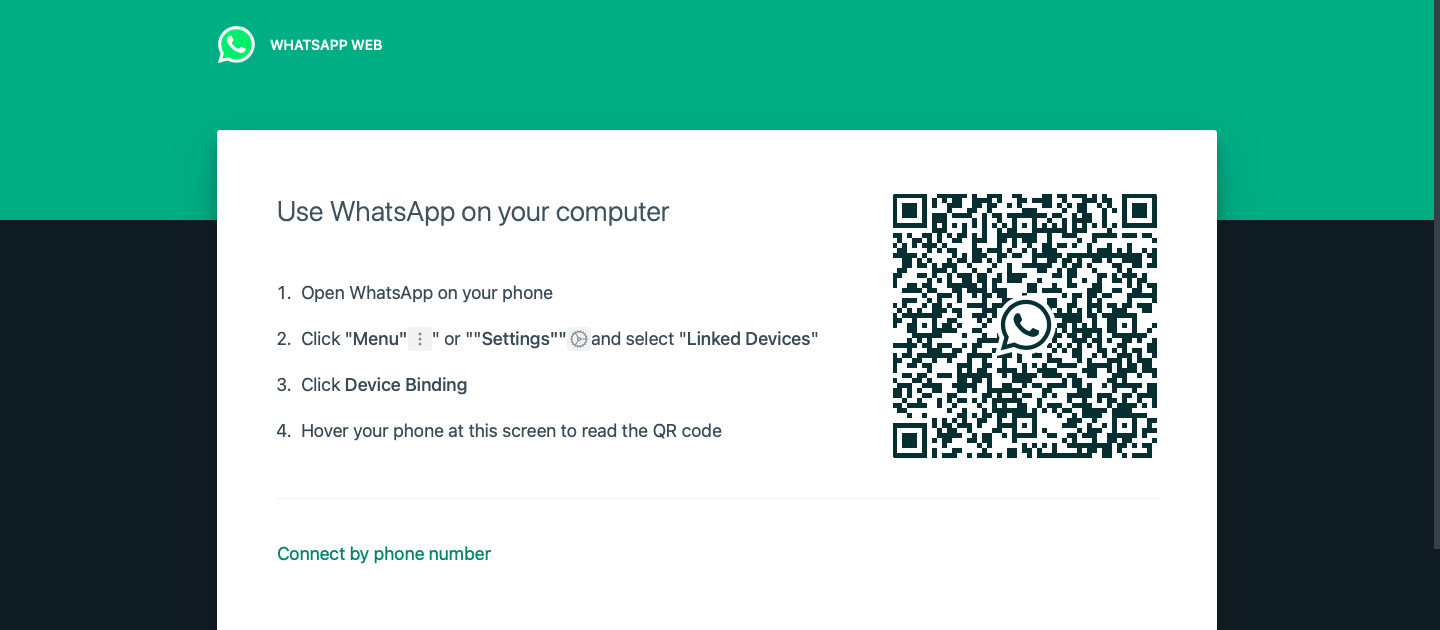
Done!#
Now you have the instructions to install the popular messenger WhatsApp on any device. And you also know how to register your phone number. Everything is ready for communication.